Access the System
-
Log Into the NMS Match System
You can access the NMS Match System by selecting the Log In button in the top-right corner of the screen.
To log into the NMS Match System for the first time you will need to enter the login credentials provided to you in January by NMS.
-
Forgot Password?
If you do not know your password, please use the Forgot Password? link provided on the NMS Match System login page and follow the instructions to reset your password.
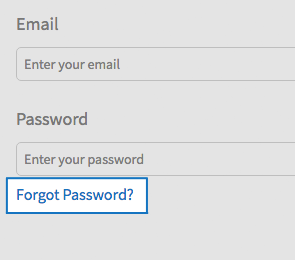
-
Update Account Information
You can change your email, password and security questions in the Account section of the NMS Match System.
Your initial password is assigned to your Account by NMS and can be changed if desired. If you change your email or password, you will have to use the new values for subsequent logins to the NMS Match System.
Security questions and answers are not set initially in the NMS Match System, although we recommend you add them.
Ensure your email address is correct, as all ASHP Match correspondence, including Match results, will be sent to that email address.
Manage School Information
After you log into the NMS Match System, you are presented with a Dashboard. The Dashboard provides summary information about your school and access to the List of Registered Students and Match Results.
-
Update School Information
Select the Profile option from the NMS Match System menu to update the name, title, and telephone number of your school's contact person.
To edit the profile information, select the Edit button next to the information you want to change, update the information, and press the Save button.
Detailed instructions about the content to be entered into each field can be found by pressing the tooltip icon (?) next to the field name.
The Profile information can be edited, if necessary. You will not be able to make edits to this information from the Rank Order List deadline for each Phase of the Match until the results are released for that Phase of the Match.
-
View Registered Students
To view the list of your registered students, select the View button from the Students section of the Dashboard.
-
View Match Results
Match result information for your school will be accessible from the Dashboard on the Match Results Day for each Phase of the Match.
Browser Requirements
The online NMS Match System is designed to be used with the security and features of modern web browsers.
-
Browser Requirements
We recommend using the most up to date version of one of the following browsers:
If you access the system with a browser that is not in the list above, or with a browser that is significantly out of date, you may see warning messages and experience problems.
You must have JavaScript enabled and accept cookies for the NMS Match System to function correctly.
