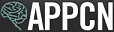Before You Withdraw
You should only withdraw a program if it does not have any positions available to begin training in 2024.
No Applicants to Rank: If a program has positions available that start in 2024 that you would like to fill, but has no acceptable applicants to rank, you should not withdraw the program as its positions can be offered in the Post-Match Process. In this case, you should certify a Rank Order List with no ranks in the NMS Match System. The program will remain active in the Match, and will be included on the List of Programs with Available Positions after the Match.
Implications of Withdrawing
A withdrawn program will not be included in the matching process, will not be matched with any applicants, and will not be included on the list of programs with available positions that is posted for the use of unmatched applicants in the Post-Match Process.
If you withdraw a program, any rankings of applicants that may have been submitted for the program will not be used in the Match. Programs that certify a Rank Order List, and that do not withdraw by the Rank Order List deadline, will be included in the Match and will be obliged to accept the Match results.
How to Withdraw a Program
You can withdraw a program from the APPCN Match at any time before the Rank Order List deadline. To withdraw a program from the APPCN Match:
- Log in to the NMS Match System for the program
- Select the Edit button in the Status section of the Dashboard
- Select a reason for the withdrawal
- Enter your password and press Submit to confirm the withdrawal
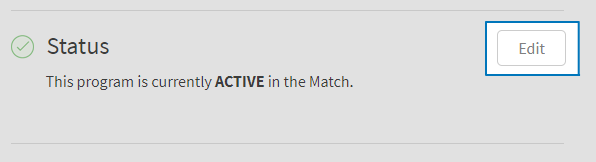
How to Reinstate a Program
If you withdraw a program, but subsequently decide that you want to offer that program in the Match or want to include the program in the Post-Match Process, you can reinstate the program in the APPCN Match before the Rank Order List deadline.
To reinstate a program in the APPCN Match:
- Log in to the NMS Match System for the program
- Select the Edit button in the Status section of the Dashboard
- Enter your password and press Submit.